Editorial & Trello
Editorial and Trello
Introduction
Following on from yesterday’s post on my Editorial workflows, this post details how I’ve integrated Editorial — my main iPad word processor, and means of note-taking throughout my day — with Trello, a web-based project management application1.
Trello
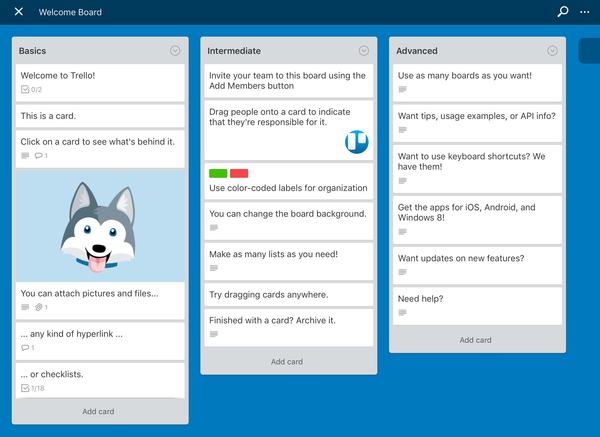
Trello’s system allows users to setup one or many boards, which contain lists, which contain cards. Users can decide how to best set up their boards and lists. For instance, I like to have at least a set of lists called ‘With me’, ‘Pending: others’, and ‘Pending: resources’. This helps to tell with a glance what tasks I have to work on immediately, and which tasks to follow up on with others.
There are many great features of Trello which make it much more appealing than maintaining a set of text documents, but among the most appealing to me are: sharing boards with others; attaching multiple task lists to cards; and attaching files and images to cards for later reference.
I started using Trello early last year, as a way to keep track of the big projects I was working on, and remembering all of the smaller tasks I get asked to do from day-to-day. This worked okay for a time, but as the depth of my work increased while the breadth decreased — as I got fewer, larger projects involving more things — I found the way I was using Trello wasn’t working for me. It fell by the wayside.
Workflow
As detailed in my earlier post, the way I take notes of meetings at work is by keeping a markdown document. The structure is as follows:
2016–01–01
1423 Project Name
Call with John Citizen
-
John called to ask how the project is going
-
Follow up on item John mentioned
-
John mentioned stock is on its way
What occurred to me as I wrote up my previous blog post, given that I was playing around with text substitution, was that I could just as easily incorporate a call to Trello’s web API. Now after running my ‘Action Items’ workflow, my Trello board is updated to look like this (see the card ‘Project Name’ in the top left?):
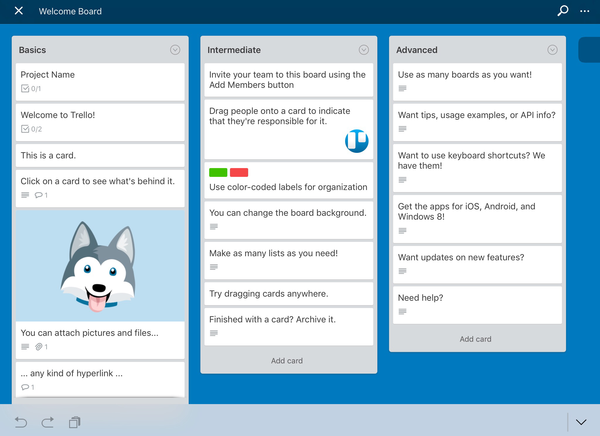
And the card has the actions attached to the checklist
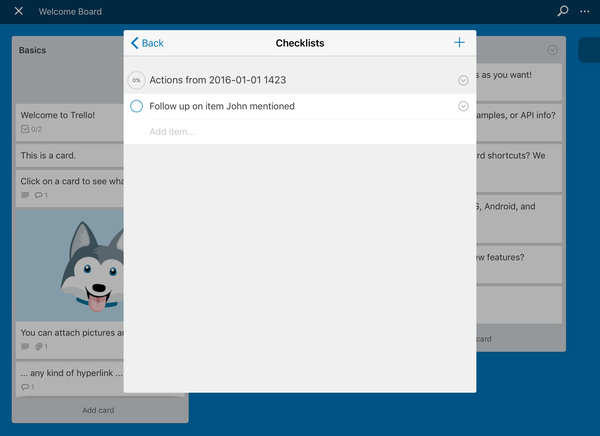
Installation
There’s about five minutes of setup. I’ll try to guide you through it.
Get a Trello API Token
#coding: utf-8
#GetTrelloToken
import webbrowser
url = 'https://trello.com/1/authorize?key=AAA&name=PythonistaTrello&expiration=never&response_type=token&scope=read,write'
#open web browser to get a permanant Trello API Token
webbrowser.open(url)
I ripped this script straight from the Internet, so feel free to pass it on. You will need to create a new workflow in Editorial and add a single Python block. Remove the default code, and paste what’s above. Run it, and you should get a result similar to the following:
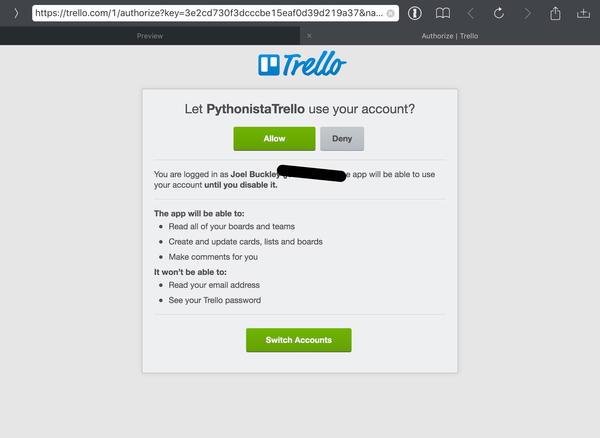
Follow the prompts, and you should be granted an API token — paste this in a text document, we’ll need it in a moment.
Then, it’s just a matter of downloading the workflow.
You will need to fill out the variables (including the API token you generate moments ago) under “# – Constants”. The API key is provided for you already. You will also need to ensure that your “running notes” document conforms to the structure I’ve outlined here and in my previous post. Upon running, the workflow should now add tasks under the name of the project you’ve entered in your running sheet. All that’s left for you to do, is the item itself.
Happy tasking!
Update: I made a screencast of using the workflow (typing ‘aaa’ runs the workflow)